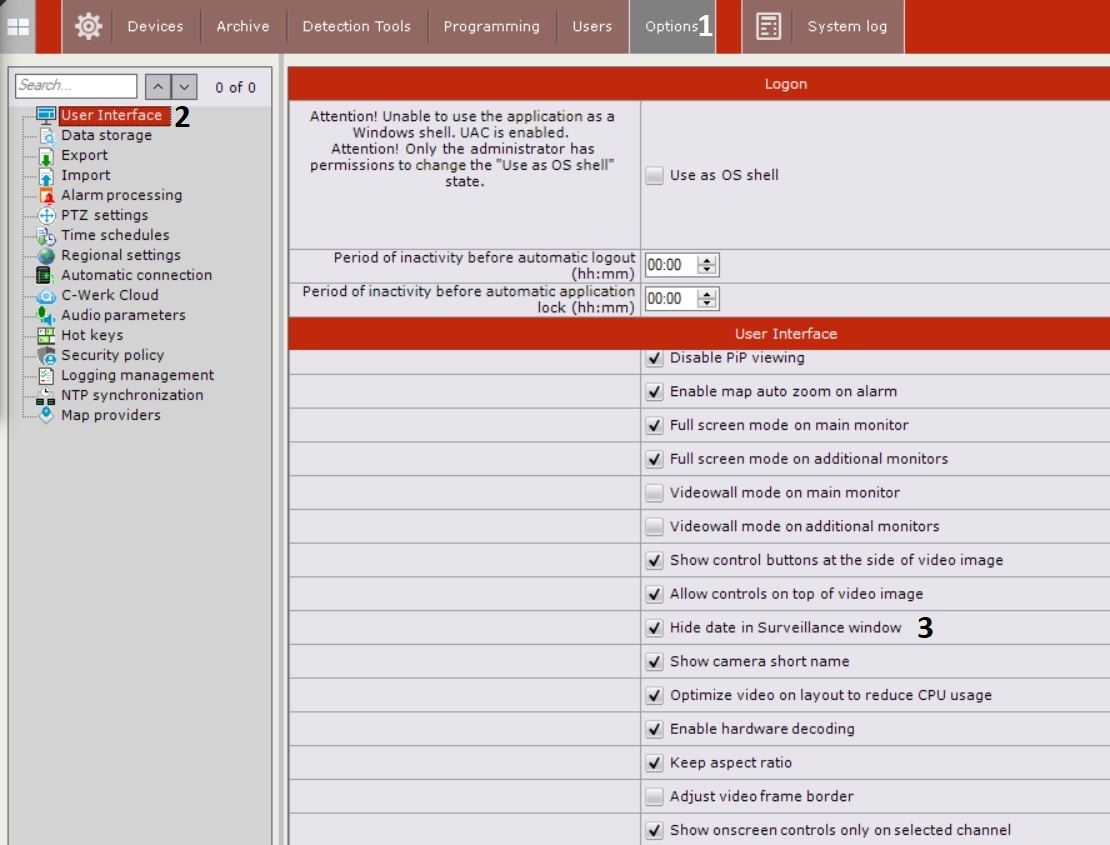Documentation for C-Werk 2.0.
Previous page Next page
By default, the time indicator (see Time Display) in the surveillance window does not display the date.
To display the date, do the following:
- Go to Settings → Options (1) → User Interface (2).
- Clear the Hide date on video surveillance pane checkbox (3).
- Click the Apply button.
- Reopen the layout or create a new one (see Layouts management).
The time indicator is configured. The date will be displayed to the left of the time.
You can also hide the time indicator in the surveillance window. To do it, do the following:
- Go to the role settings (see Creating and configuring roles).
- In the Access to Functions group, set No for the Unlock camera menu button parameter.
- Set the camera access level — Live.
As a result, the time indicator of the specified cameras will be disabled for all users of this role.
Overview
Content Tools