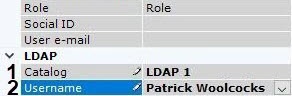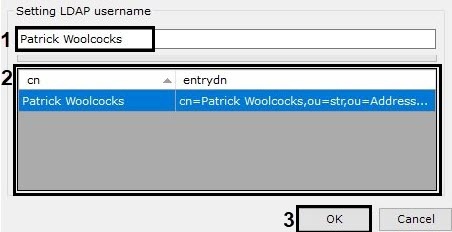Documentation for C-Werk 2.0.
When adding an LDAP user, the user's login is selected from the specified LDAP catalog. No password is required.
To add an LDAP user:
- Add the user to the system (see Creating local users).
- Select the LDAP catalog that contains the user (1, see Connecting to an LDAP catalog).
- In the Username field, click the button (2).
A window with all users of the LDAP catalog opens. - Find a user via search (1) or manually select a user from the list (2). Click OK (3).
- Specify the other user settings (see Creating local users).
- Click the Apply button to save the settings.
The user has now been added and assigned a role.
When an LDAP user connects, the user's login from Server settings is used with the password from the LDAP catalog.
Overview
Content Tools