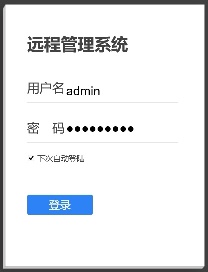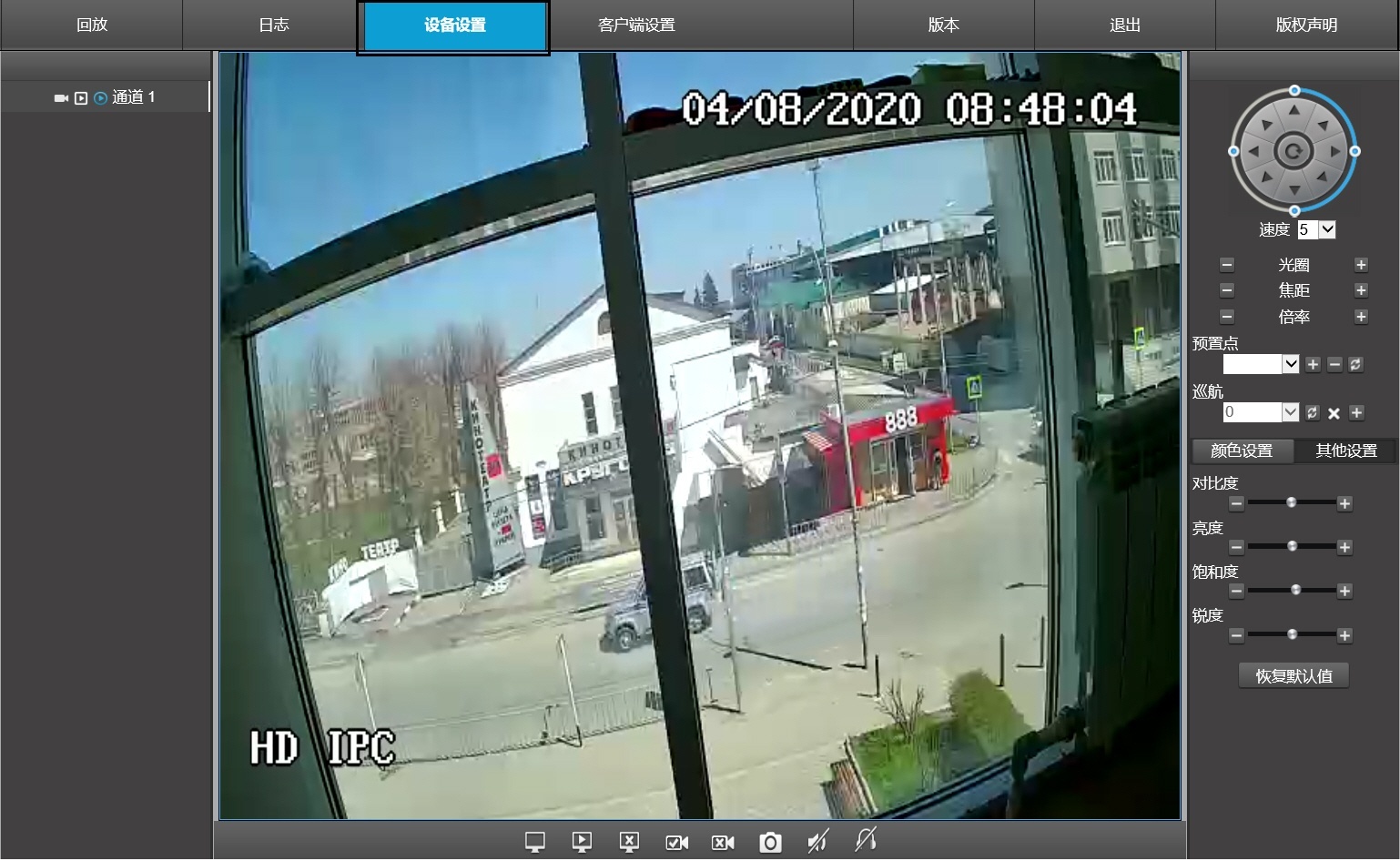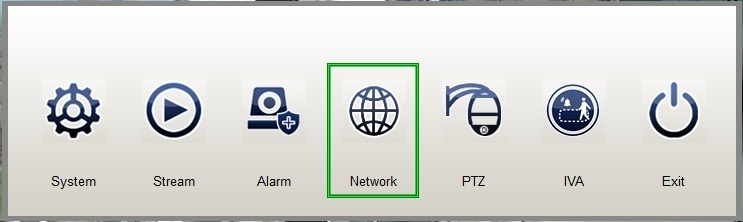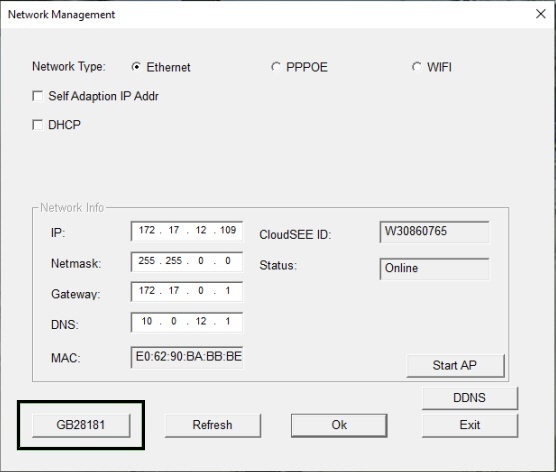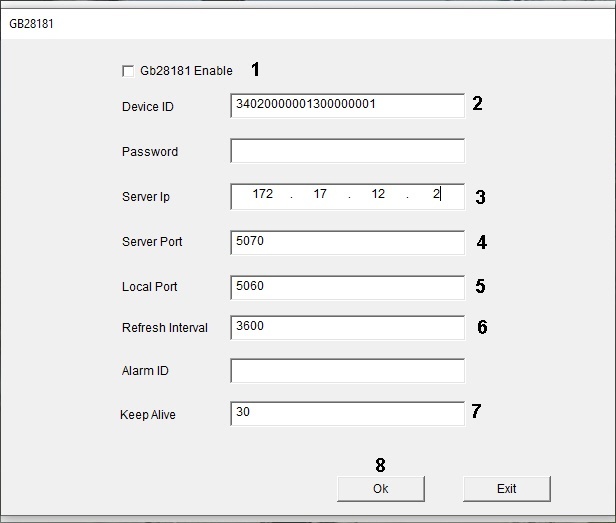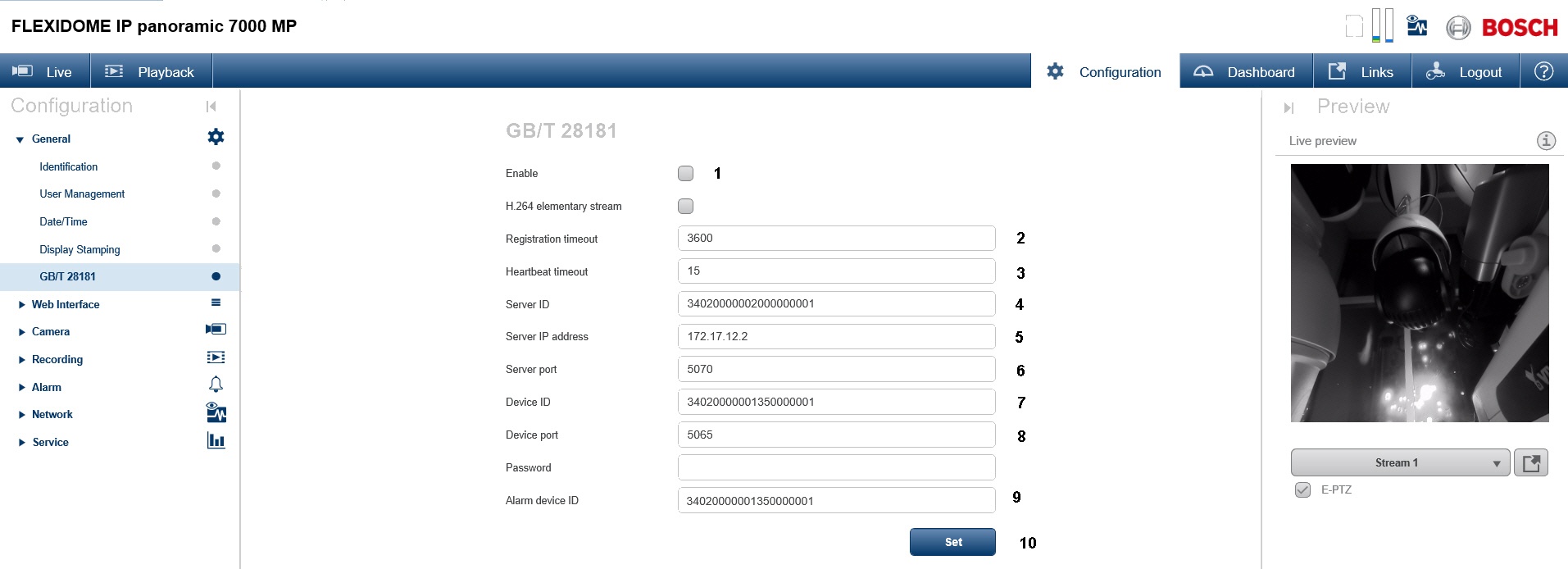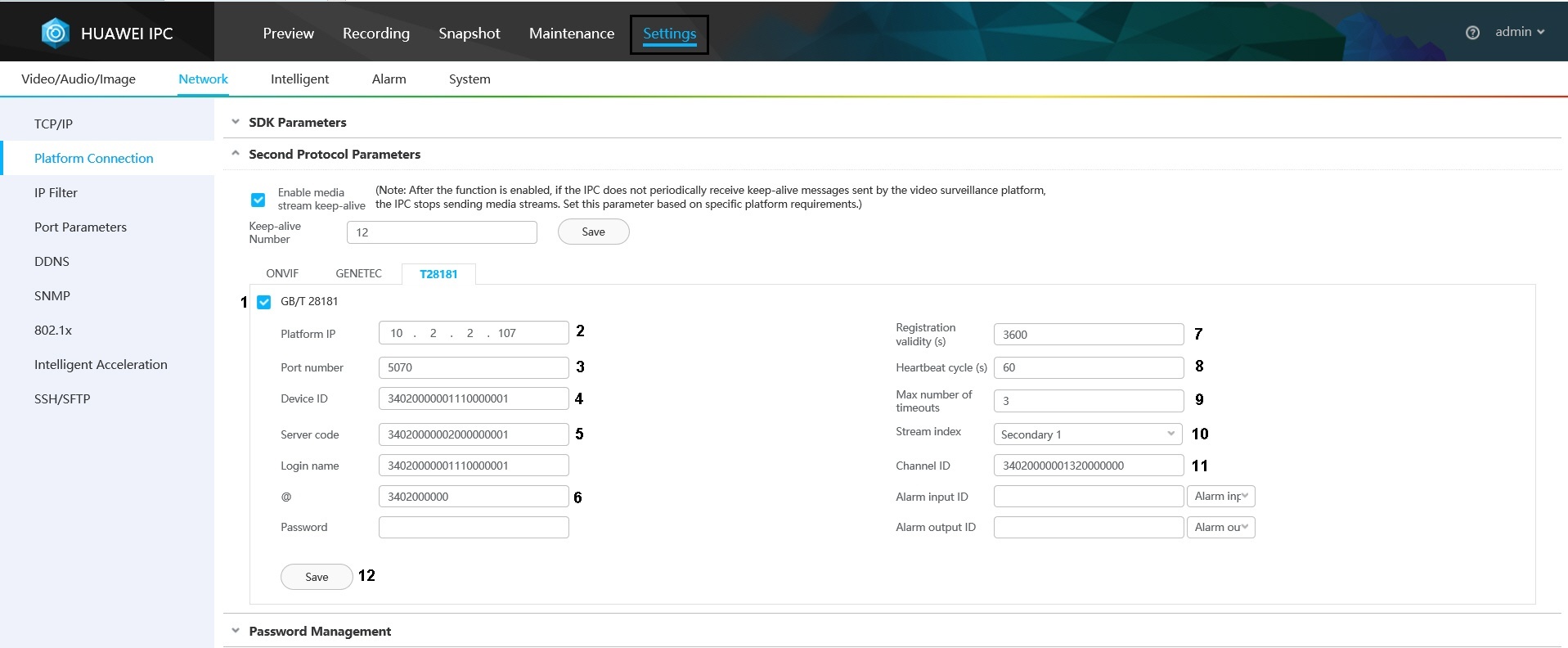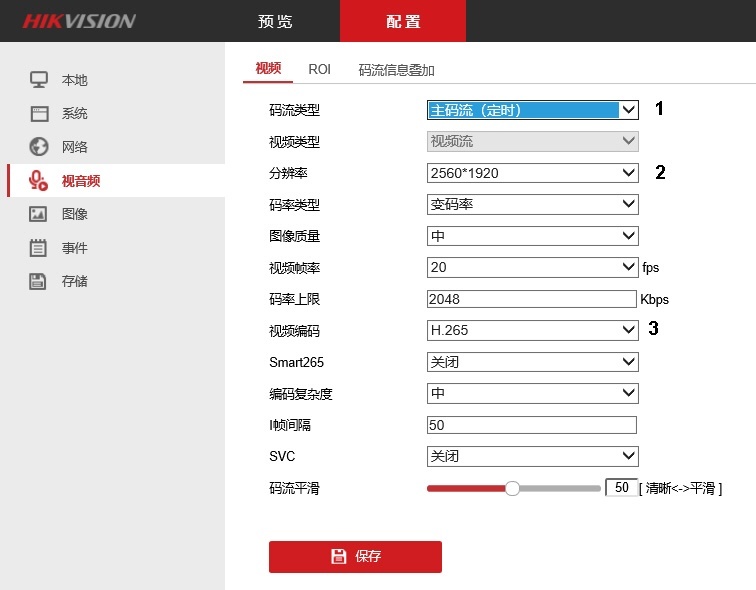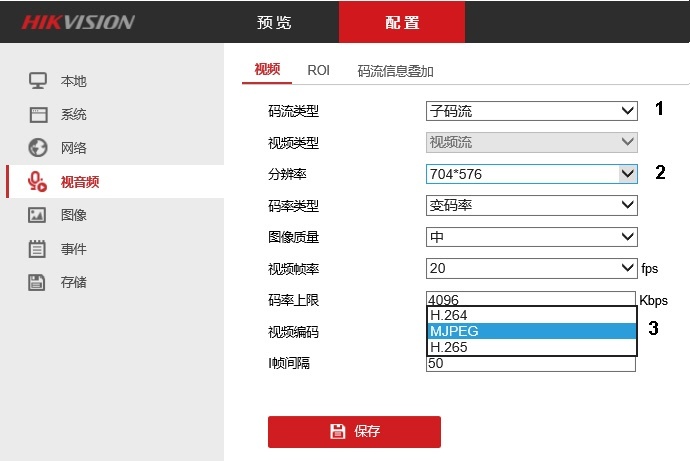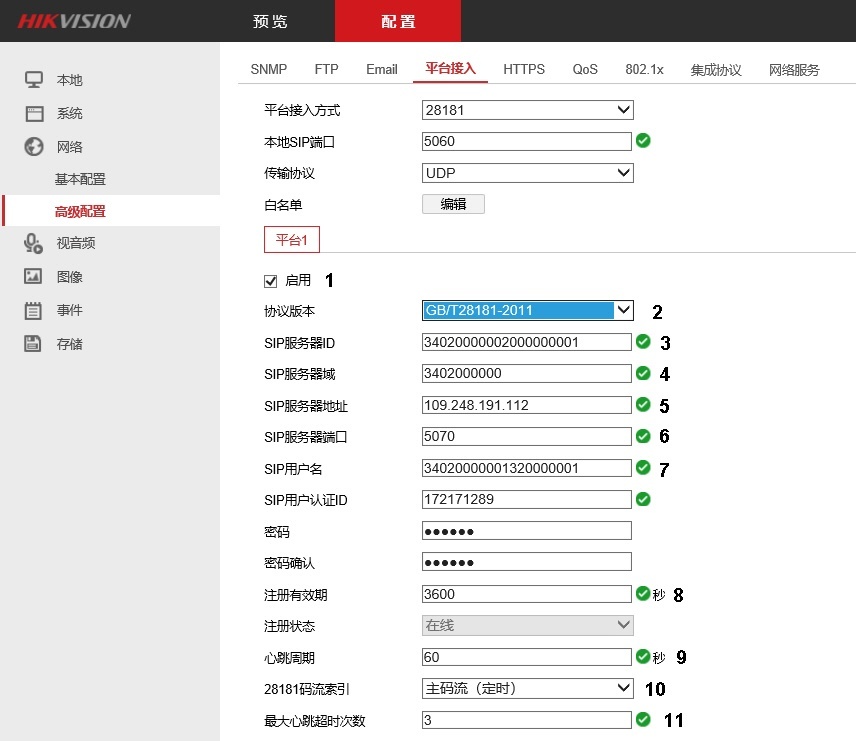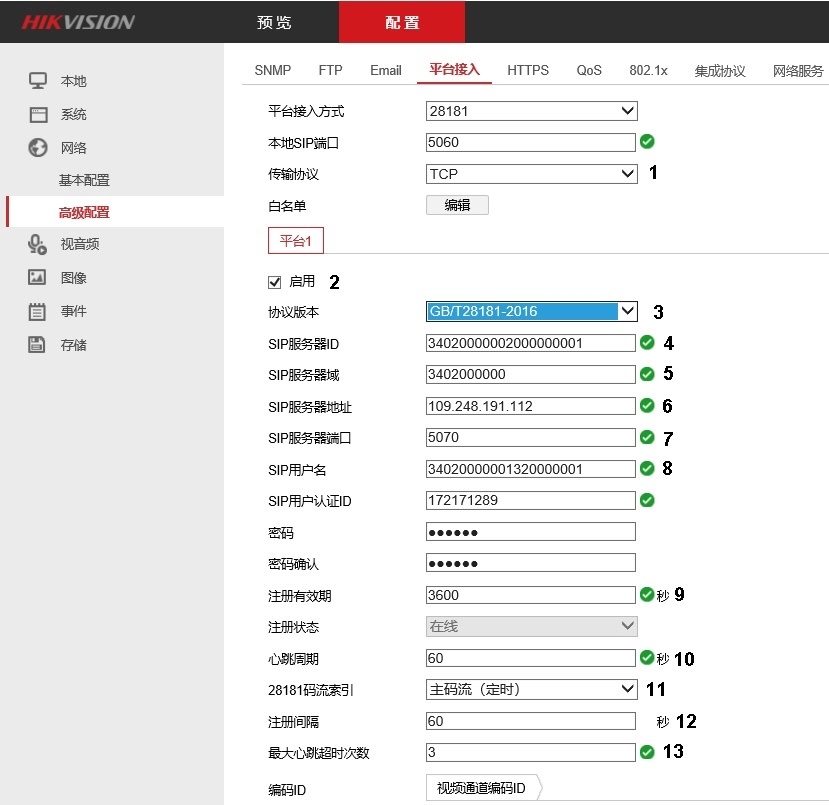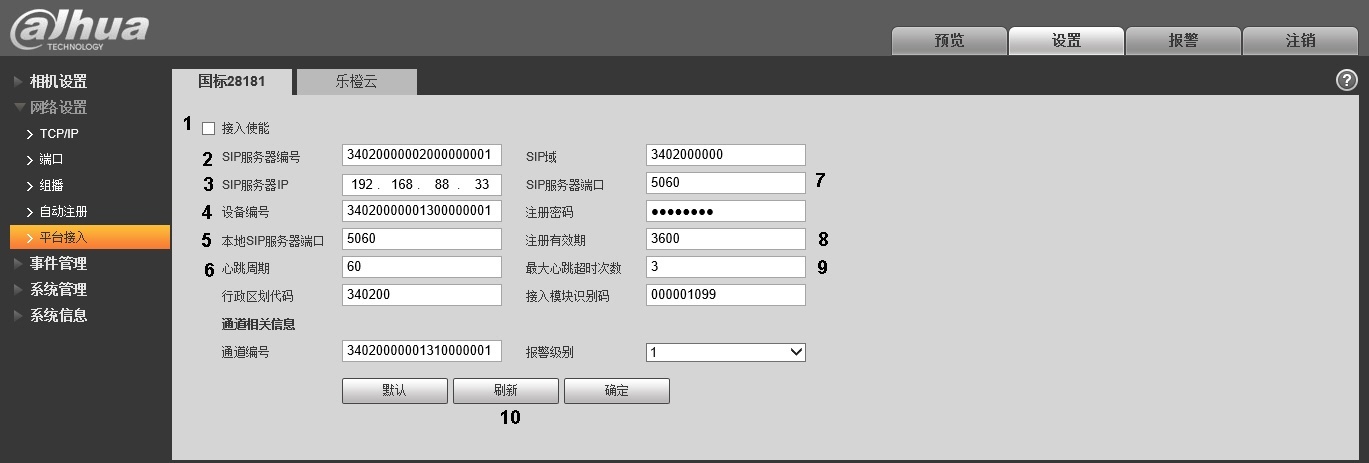Documentation for C-Werk 2.0.
Examples of IP device settings and connection settings in C-Werk for GB/T28181 standard are given below.
Note
The protocol is usually supported by cameras for China market not having any English interface. This is why some of the screenshots below are given in Chinese.
Jovision
Configure a Jovision camera for operation via GB/T28181 standard as follows:
- Perform the following settings of the IP-device:
- Go to the IP device web interface.
- Enter your login and password.
- Click 确定 (Confirm) in the dialog box opened.
- Click 设备设置 (Device settings).
- Select Network in the dialog box.
- In the Network Management window, click GB28181.
- The GB28181 window opens.
- Set the Gb28181 Enable checkbox checked (1).
- In the Device ID field, enter the device identification number as described in Connecting cameras via the GB/T28181 protocol (2). Example on the picture shows Device ID 34020000001300000001.
- In the Server Ip field, enter the C-Werk server IP-address (3). The example shows IP 179.17.12.2
- In the Server Port field, enter C-Werk server port number assigned for receiving messages from the IP device (4) The example shows port 5070.
- In the Local Port field, enter the IP device SIP port number (5).
- In the Refresh Interval field, enter the devise discovery period in seconds (6). The value shall not be less than 600.
- In the Keep Alive field, enter the period in seconds for sending messages confirming the device activity (7).
- Click the Ok button (8).
- In C-Werk:
- Example value for the IP address field: 34020000001300000001@34020000001300000002-10.0.40.246/179.17.12.2
The Server ID 34020000001300000002 is not set on the Jovision device, so any Server ID can be chosen as per the conditions set in Connecting cameras via the GB/T28181 protocol. - Set Port to 5070.
- Example value for the IP address field: 34020000001300000001@34020000001300000002-10.0.40.246/179.17.12.2
Bosch
Configure a Bosch camera for operation via GB/T28181 standard as follows:
- Perform the following settings of the IP-device:
- Go to the IP device web interface.
- Go to Configuration − General − GB/T 28181.
- Set the Enable checkbox checked (1).
- In the Registration timeout field, enter the devise discovery period in seconds (2). The value shall not be less than 600.
- In the Heartbeat timeout field, enter the period in seconds for sending messages confirming the device activity (3).
- In the Server ID field, enter the C-Werk server identification number (4). The example shows 34020000002000000001.
- In the Server IP address field, enter the C-Werk server IP-address (5). The example shows 172.17.12.2
- In the Server port field, enter C-Werk server port number assigned for receiving messages from the IP device (6). The example shows port 5070.
- In the Device ID field, enter the device identification number as described in Connecting cameras via the GB/T28181 protocol (7). Example on the picture shows Device ID 34020000001350000001.
- In the Device port field, enter the IP device SIP port number (8).
- In the Alarm device ID field, enter the channel identification number (9). The same value as Device ID may be used.
- Click the Set button (10).
- In C-Werk:
- Example value for the IP address field: 34020000001350000001@34020000002000000001-10.0.40.246/172.17.12.2
- Set Port to 5070.
Huawei
Configure a Huawei camera for operation via GB/T28181 standard as follows:
- Perform the following settings of the IP-device:
- Go to the IP device web interface.
- Go to Settings − Platform connections − Second Protocol Parameters − T28181.
- Set the GB/T 28181 checkbox checked (1).
- In the Platform IP field, enter the C-Werk server IP-address (2). The example shows 10.2.2.107.
- In the Port number field, enter C-Werk server port number assigned for receiving messages from the IP device (3). The example shows port 5070.
- In the Device ID field, enter the device identification number as described in Connecting cameras via the GB/T28181 protocol (4). Example on the picture shows Device ID 34020000001110000001.
- In the Server code field, enter the C-Werk server identification number (5). The example shows Server ID 34020000002000000001.
- In the @ field, enter the first 10 digits of the address according to GB/T-2260-2007 (6).
- In the Registration validity (s) field, enter the device discovery period in seconds (7). The value shall not be less than 600.
- In the Heartbeat cycle (s) field, enter the period in seconds for sending messages confirming the device activity (8).
- In the Max number of timeouts field, enter the maximum number of Heartbeat message omissions after which the device connection is considered lost (9).
- Select the video stream from the Stream index drop-down list (10).
- In the Channel ID field, enter the channel identification number in the same format as Device ID and Server ID (11).
- Click the Save button (12).
- In C-Werk:
- Example value for the IP address field: 34020000001110000001@34020000002000000001-10.2.2.107
- Set Port to 5070.
Hikvision
The Hikvision cameras may support several GB/T28181 standard versions: GB/T28181-2011 and/or GB/ T28181-2016. Examples of configuration for these versions are given below.
Setup video streams as follows before you configure the GB/T28181 standard on the IP device:
- Go to 配置 - 视音频 - 视频 (Settings − Video and Audio − Video).
- Configure the main stream:
- From the 码流类型 (Stream type) drop-down list, select 主码流 (定时) (Main stream) (1).
- From the 分辨率 (Resolution) drop-own list, select the main stream resolution (2).
- From the 视频编码 (Codec) drop-own list, select the main stream codec (3).
- From the 码流类型 (Stream type) drop-down list, select 主码流 (定时) (Main stream) (1).
- Configure the second stream:
- From the 码流类型 (Stream type) drop-down list, select 子码流 (Second stream) (1).
- From the 分辨率 (Resolution) drop-down list, select the second stream resolution (2).
- From the 视频编码 (Codec) drop-down list, select the second stream codec (3).
- From the 码流类型 (Stream type) drop-down list, select 子码流 (Second stream) (1).
- Click 保存 (Save).
GB/T28181-2011
- Go to 配置 - 高级设置 - 平台接入 (Settings − Advanced settings − Platform access).
- Set the 启用 (Enable) checkbox (1).
- From the 协议版本 (Protocol version) drop-down list, select GB/T28181-2011 (2).
- In the SIP服务器ID (SIP Server ID) field, enter the C-Werk Server ID (3). The example shows Server ID 34020000002000000001.
- In the SIP服务器域 (SIP Server domain) field, enter first 10 digits of the address according to GB/T-2260-2007 (4).
- In the SIP服务器地址 (SIP Server address) field, enter the C-Werk server IP-address (5). The example shows IP 109.248.191.112.
- In the SIP服务器端口 (SIP Server Port) field, enter the C-Werk server port number assigned for receiving messages from the IP device (6). The example shows port 5070.
- In the SIP用户名 (SIP user name) field, enter the device identification number as described in Connecting cameras via the GB/T28181 protocol (7). Example on the picture shows Device ID 34020000001320000001.
- In the 注册有效期 (Registration period) field, enter the devise discovery period in seconds (8). The value shall not be less than 600.
- In the 心跳周期 (Heartbeat period) field, enter the period in seconds for sending messages confirming the device activity (9).
- From the 28181码流索引 (Video stream) drop-down list, select one of the streams configured earlier (主码流 (定时) for Main stream or 子码流 for Second stream) (10).
- In the 最大心跳超时次数 (number of timeouts for Heartbeat messages) field, enter the maximum number of Heartbeat message omissions after which the device connection is considered lost (11).
- Go to the 视频通道编码ID (Video channel ID) tab at the bottom of the setings page (1).
- Enter the identifiers of all channels of the IP device in the same format as the device identifiers (2). The example shows ID 34020000001320000002.
- Click the 保存 (Save) button (3).
In C-Werk:
- Example value for the IP address field: 34020000001320000001@34020000002000000001-109.248.191.112
- Set Port to 5070.
GB/T28181-2016
- Go to 配置 - 高级设置 - 平台接入 (Settings − Advanced settings − Platform access).
- From the 传输协议 (Transport protocol) drop-down list, select the transport level protocol to be in use: UDP or TCP (1).
- Set the 启用 (Enable) checkbox (2).
- From the 协议版本 (Protocol version) drop-down list, select GB/T28181-2016 (3).
- In the SIP服务器ID (SIP Server ID) field, enter the C-Werk Server ID (4). The example shows Server ID 34020000002000000001.
- In the SIP服务器域 (SIP Server domain) field, enter first 10 digits of the address according to GB/T-2260-2007 (5).
- In the SIP服务器地址 (SIP Server address) field, enter the C-Werk server IP-address (6). The example shows IP 109.248.191.112.
- In the SIP服务器端口 (SIP Server Port) field, enter the C-Werk server port number assigned for receiving messages from the IP device (7). The example shows port 5070.
- In the SIP用户名 (SIP user name) field, enter the device identification number as described in Connecting cameras via the GB/T28181 protocol (8). Example on the picture shows Device ID 34020000001320000001.
- In the 注册有效期 (Registration period) field, enter the devise discovery period in seconds (9). The value shall not be less than 600.
- In the 心跳周期 (Heartbeat period) field, enter the period in seconds for sending messages confirming the device activity (10).
- From the 28181码流索引 (Video stream) drop-down list, select one of the streams configured earlier (主码流 (定时) for Main stream or 子码流 for Second stream) (11).
- In the 注册间隔 (Registration interval) field, enter the device discovery interval in seconds (12).
- In the 最大心跳超时次数 (number of timeouts for Heartbeat messages) field, enter the maximum number of Heartbeat message omissions after which the device connection is considered lost (13).
- Go to the 视频通道编码ID (Video channel ID) tab at the bottom of the setings page (1).
- Enter the identifiers of all channels of the IP device in the same format as the device identifiers (2). The example shows ID 34020000001320000002.
- Click the 保存 (Save) button (3).
In C-Werk:
- Example value for the IP address field: 34020000001320000001@34020000002000000001-109.248.191.112
- Set Port to 5070.
Dahua
Configure a Dahua camera for operation via GB/T28181 standard as follows:
- Perform the following settings of the IP-device:
- Go to the IP device web interface.
- Go to 网络设置 - 平台接入 - 国标28181 (Network settings − Platform access − GBT28181).
- Set the 接入使能 (Enable connection) checkbox (1).
- In the SIP服务器编号 (SIP server number) enter the C-Werk Server ID (2). The example shows Server ID 34020000002000000001.
- In the SIP服务器IP (SIP server IP address) enter the C-Werk server IP address (3). The example shows IP 192.168.88.33
- In the 设备编号 (Device number) field, enter the device identification number as described in Connecting cameras via the GB/T28181 protocol (4). Example on the picture shows Device ID 34020000001300000001.
- In the 本地SIP服务器端口 (Local SIP port) field, enter the IP device SIP port number (5).
- In the 心跳周期 (Heartbeat period) field, enter the period in seconds for sending messages confirming the device activity (6).
- In the SIP服务器端口 (SIP server port) field, enter the C-Werk server port assigned for receiving messages from the IP device (7). The example shows port 5060.
- In the 注册有效期 (Registration period) field, enter the devise discovery period in seconds (8). The value shall not be less than 600.
- In the 最大心跳超时次数 (number of timeouts for Heartbeat messages) field, enter the maximum number of Heartbeat message omissions after which the device connection is considered lost (9).
- Click 刷新 (Update).
- In C-Werk:
- Example value for the IP address field: 34020000001300000001@34020000002000000001-192.168.88.33
- Set Port to 5060.