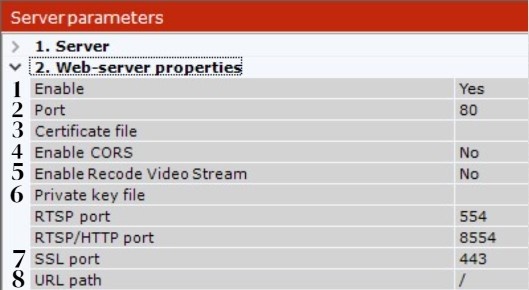Page History
...
To configure the Web-Server in C-Werk, do the following:
- Select a Server object.
By default, the Web-Server starts automatically together with the Server. If you want to disable the Web-Server, set the value of the Enable parameter to No (1).
In the Port field, enter the port number on which the Web-Server will be located (2).
- To connect to the Web-Server via the SSL port only, do the following:
- Enter the SSL port number to connect to the Web-Server (7).
- Specify a path to the private key file (6).
Specify a path to the certificate file (3).
Note title Attention! - C-Werk supports SSL certificates in PEM format with TLS encryption v 1.2 and 1.3 and AES GCM, AES CCM and AES CBC algorithms.
The public key must be in CRT format, the private key must be in KEY format. - If the private key file and certificate file are not specified in the Web-Server settings, the connection to the Web-Server will be made via HTTP Port only.
- C-Werk supports SSL certificates in PEM format with TLS encryption v 1.2 and 1.3 and AES GCM, AES CCM and AES CBC algorithms.
If the Web-Server should use the CORS mechanism, enable the corresponding parameter (4).
C-Werk supports the following:CORS HTTP-headers for GET and POST requests.
Preflight requests.
- If the Web-Server must transcode the stream, enable the corresponding parameter (5). By default, the Web-Server doesn’t transcode the stream, which helps to avoid unpredictable CPU load on the Server. For example, if the browser cannot playback a video in H.265 format, you must switch to a browser-supported video codec (see Real-time video surveillance in the Web-Client) or change the video codec of the camera to the video codec supported by the browser (see The Camera object).
- In the URL path field, enter the prefix that is added to the Server address (8).
Click the Apply button to apply the configured parameters and restart the Web-Server.
...
Overview
Content Tools