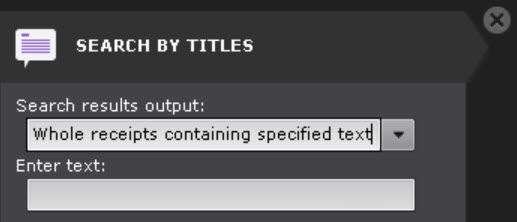Documentation for C-Werk 2.0.
Search by titles allows you to find the necessary words in the titles DB received from the POS devices.
To search by titles, do the following:
- Set a time interval for your search (see Setting a search interval).
- In the Search results output drop-down list, select one of the search methods:
- Whole receipts containing specified text—receipts that contain the text you are looking for are displayed. The search results display the whole text that is included in the found receipts.
- Single titles containing specified text—receipts that contain the text you are looking for are displayed. The search results display only the text you are looking for.
Enter the text that you want to find in the titles. You can search the whole word or part of it.
Attention!
- You must enter at least three characters to make a search.
- The search is performed by the entire text that you entered, not by individual words.
- You cannot search by empty string.
Click the Search button.
Note
After starting the search, you can stop it at any time. To do this, click the Stop button which replaces the Search button.
The search process based on the specified criteria will start. The search results panel will display frames with titles containing the search text.
Attention!
The time of the found events corresponds to the start time of the receipt, not the time of occurrence of the searched text.
Overview
Content Tools