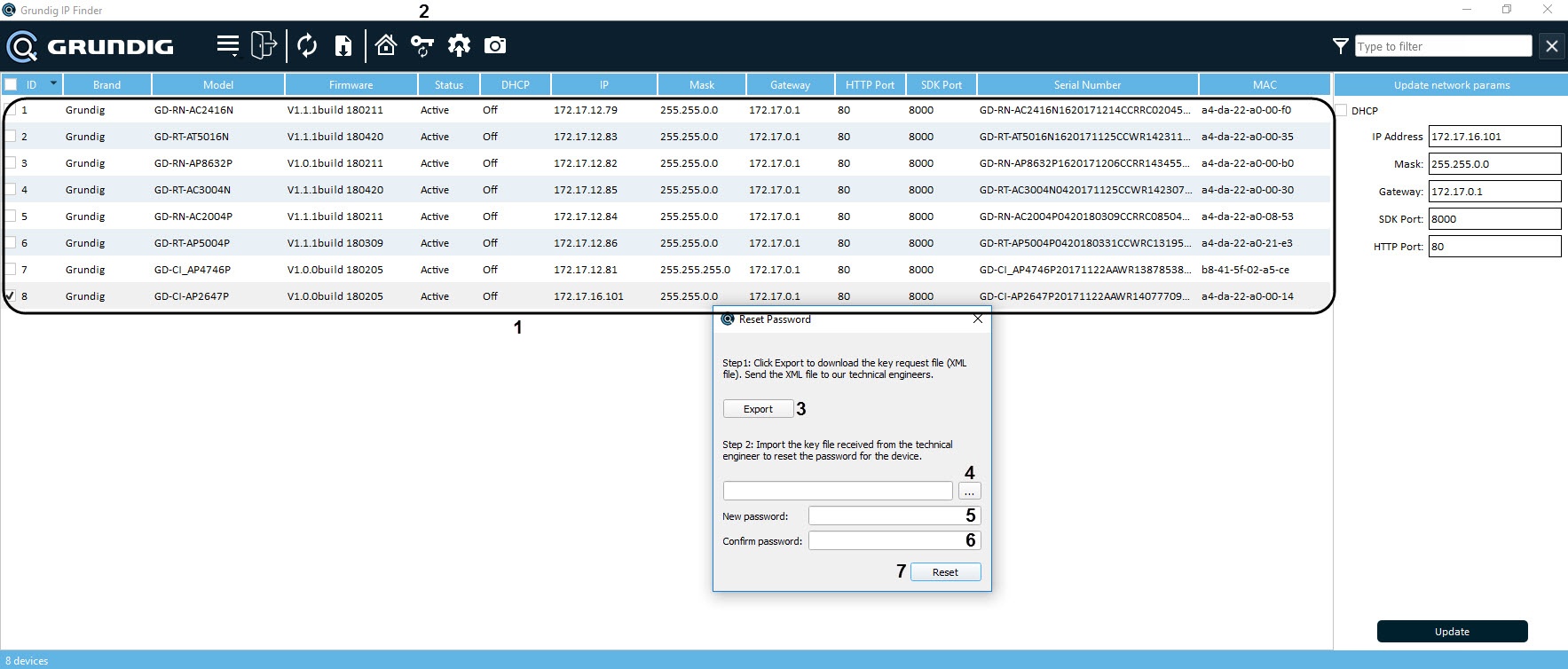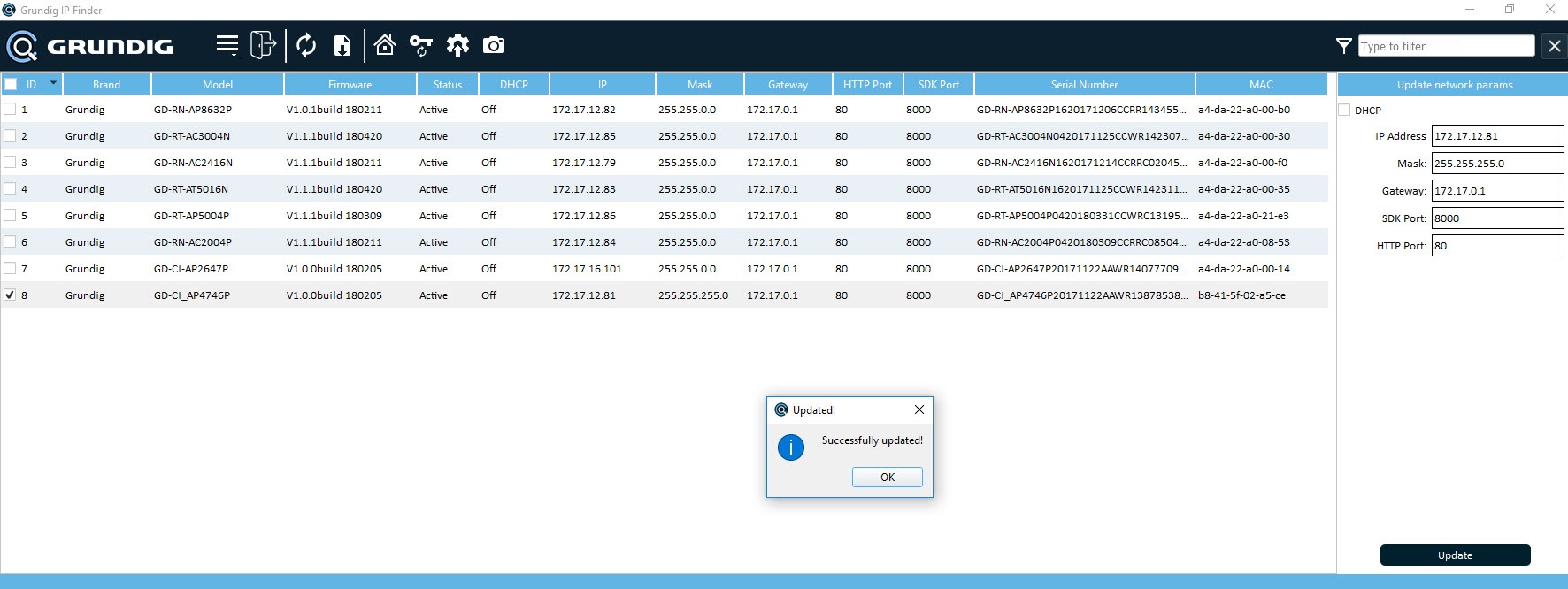To reset a camera's password, perform the following:
- Select the desired camera from the list (1).
- Click the Reset Password (2) button. The Reset Password dialog box will appear.
- Click Export button (3) to generate the key request file in XML format. Send this file to Grundig technical support. They will respond with a key file for the password reset.
- Click the button (4) to import the key file.
- When prompted, enter a new password into the New Password (5) field.
- Confirm the new password in the Confirm password field (6).
- Click Reset (7) to discard the old password and set the new one.
Upon a successful reset, a "Successfully updated" message will appear.
That is how to reset a camera's password with the IP Finder Utility.