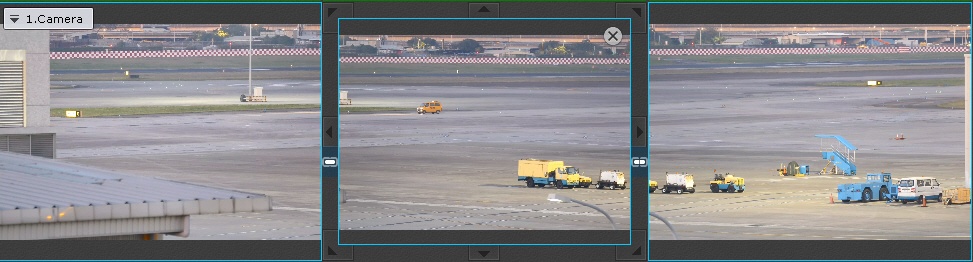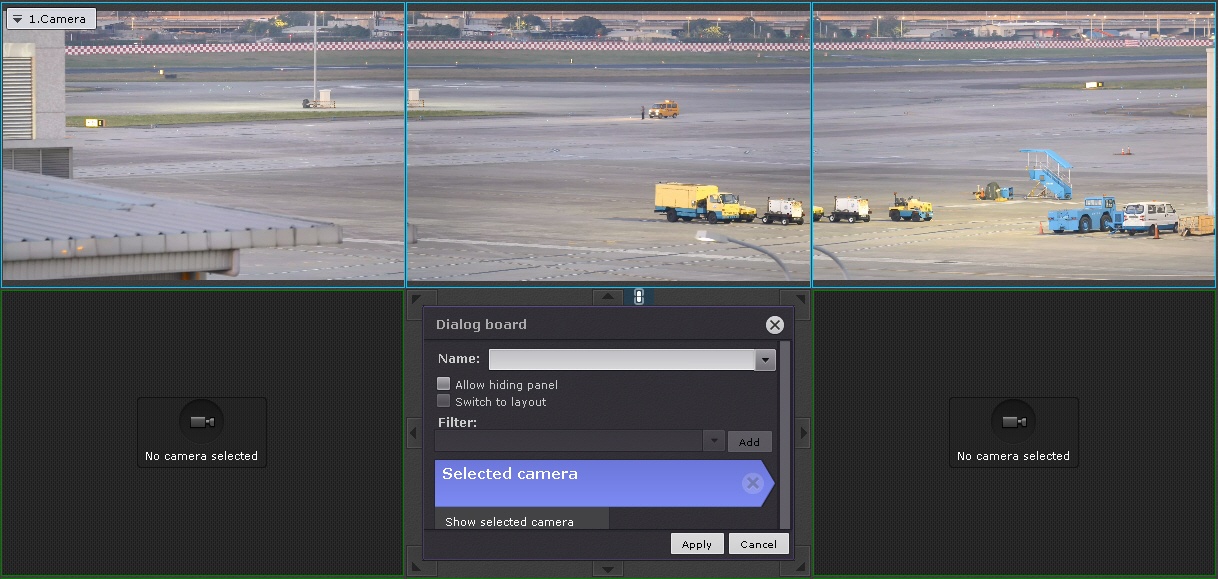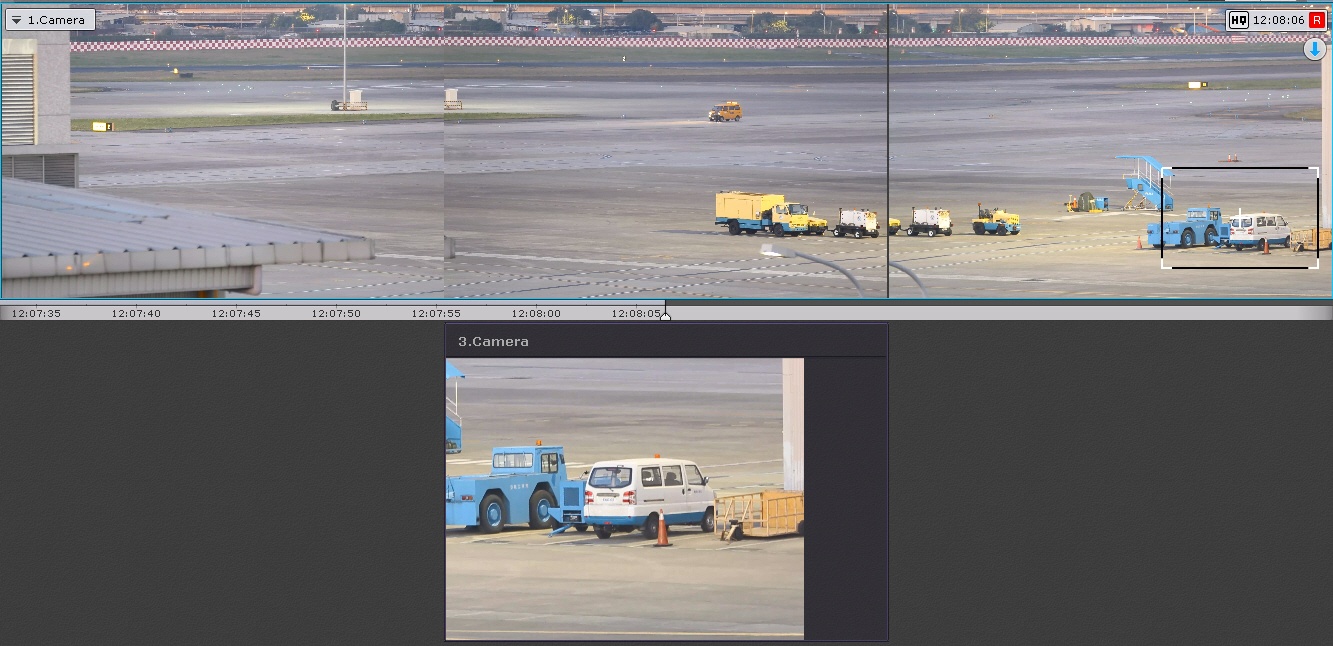FrameMerge stitches video feeds from neighboring cameras into a single panoramic view.
The resulting video is available:
- as live video feeds,
- as recorded footage,
as exported video files.
Attention!
The maximum horizontal resolution of exported video is 8184 pixels.
To use this option, cameras and their video feeds must match the following conditions:
- No more than 3 cameras' feeds can be merged horizontally.
- The cameras must have:
- pixel resolution of no less than 640 * 480;
- identical aspect ratio for the high and low bitrate streams;
- identical parameters of lenses.
- You have to synchronize time on all cameras (for example, via NTP protocol).
- Camera jitter must not result in more than 1% image shift in both directions.
- The recommended image overlap across adjacent cameras is 20–25 percent of image width.
- Camera images must be aligned vertically.
For best results in merging, ensure the following:
- Daylight illumination.
- Sufficient light to capture small details.
- No over-exposed areas within the scene.
- Minimum video noise and compression artifacts.
- Moving objects must be visually separated within the FOV.
Same set of objects in overlapping areas.
Attention!
If overlapping areas are plain monochrome (e.g. the sky), no merging is possible.
To configure video merging, do the following:
- Place the cameras horizontally within the layout.
- Link the corresponding cells to each other (see Linking cells).
- If you need to display a sub-area of the merged video in a separate window, do the following:
- Add a dialog board to the layout (see Configure the Dialog Board).
- Configure the panel to display the selected camera.
- Link the panel to the merged video.
- Save the layout.
While merging video feeds, the system automatically scans images from adjacent cameras for appropriate stitching points.
The resulting image will be displayed in a single viewing window. If you select a rectangular area within the video image (as for Area zoom function, see Control using Areazoom), the cropped image appears in the dialog board.
Attention!
Do not move or reposition cameras after merging their video feeds.
If any of the cameras change its position, you have to reconfigure the merging.