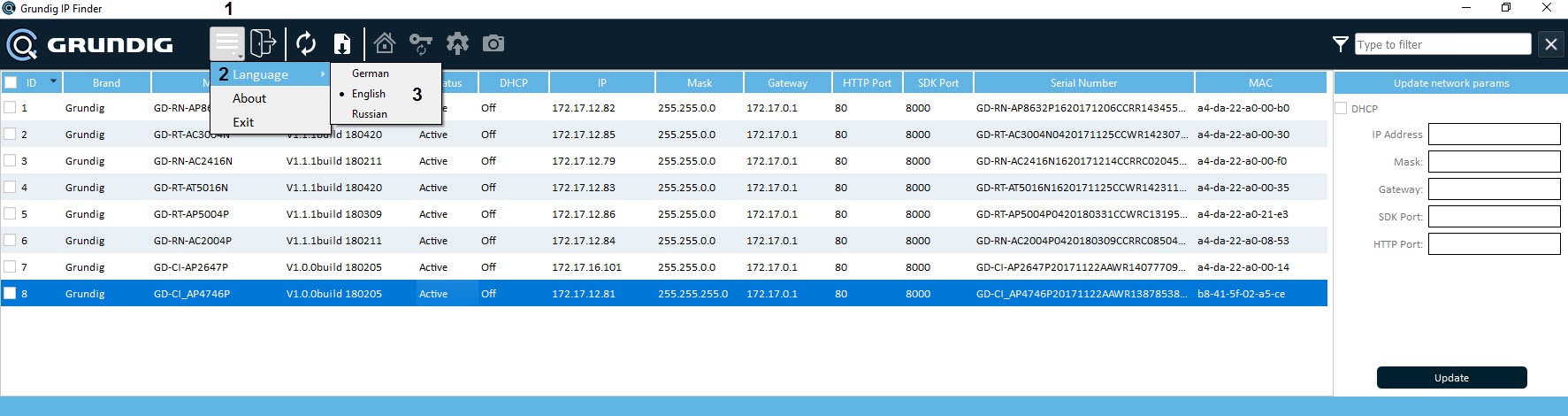While there are three languages available, the IP Finder Utility UI matches the Windows OS language by default.
Note
If your Windows OS language is unavailable in the IP Finder Utility, the application will run in English.
To change the UI language of the IP Finder Utility, perform the following:
- Click the Menu button (1).
- Select Language from the functions menu (2).
- Select the necessary language from the drop-down menu (3).
The UI will be changed to the selected language.
That is how the UI language is selected for the IP Finder Utility.