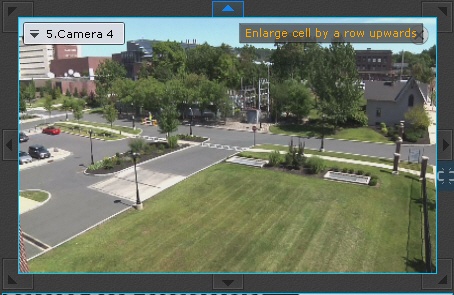To resize a cell, use the buttons on its edges.
Button | Action | Button | Action |
|---|---|---|---|
| Increases the cell by a column to the left and row above | Increases the cell by a column to the right and row below | ||
| Increases the cell by a column to the left | Increases the cell by a column to the right | ||
| Increases the cell by a column to the left and row below | Increases the cell by a column to the right and row above | ||
| Increases the cell by a row below | Increases the cell by a row above |
When you point the cursor at any button, a darkened area that shows the size of the cell after resizing is displayed.
You can also select and resize any tile. To resize, click the button on the cell border and expand / contract the cell as you wish. You can resize the cell only in one direction. You cannot resize the cell in two directions with the corner buttons.
If you expand a tile, the neighboring tiles contract and vice versa.
Note
If the cell is in the outermost top / bottom row or left | right column, you cannot resize it by clicking and dragging the borders. You should add an extra cell to the current row or column first
Attention!
If you expand the cell over the next one or several cells, they are deleted.