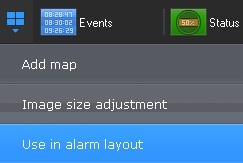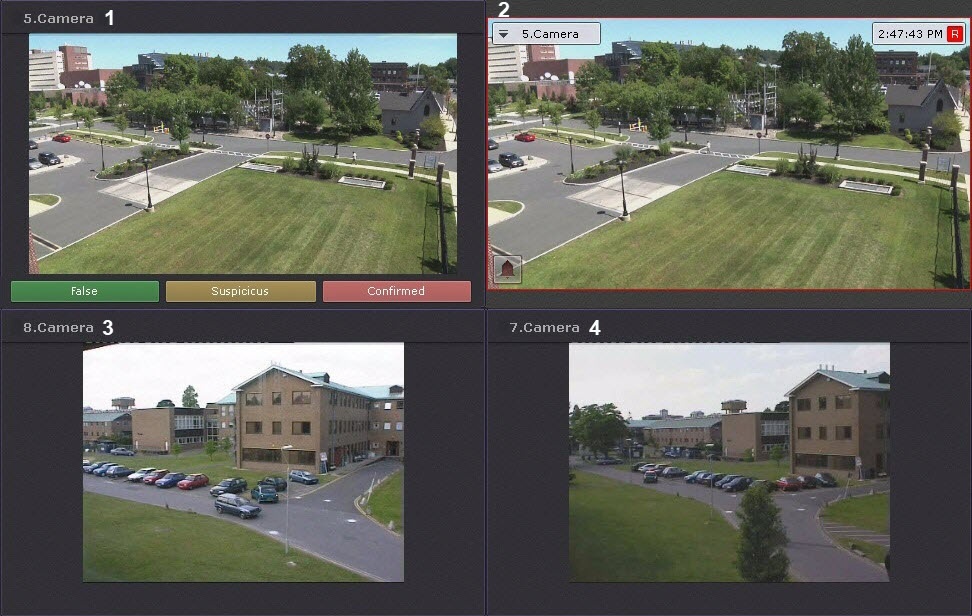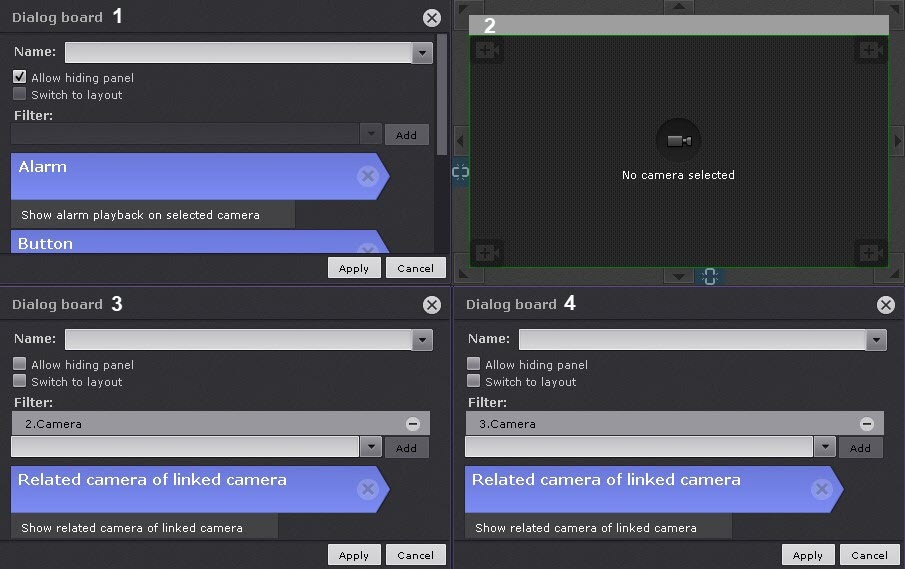Documentation for C-Werk 2.0.
By default, special layout display alerts from all cameras. You can limit this: alerts only from the selected layouts.
To do this:
- Select the layout (see Selecting a layout for editing).
- Open the context menu and select: Use in alarm layout.
- Save changes (see Exiting Layout Editing mode).
Note
To undo, select: Disable use in alarm layout.
Also, you can customize the layout with active alarms to show:
- An alarm and the Alarm Management option (1). If there are several alarms, the longest-standing alarm is displayed. If you classify an alarm, the next alarm is displayed.
- An alerted camera in Live Video mode (2).
- 2 additional cameras (3, 4) in Live Video mode (for example, the 2 nearest ones to the alarmed one).
Do the following:
- Switch to the Layout Editing mode (see Switching to layout editing mode).
- In the first cell, add a Dialog board (see Configuring a Dialog Board) with the Alarm element and 3 buttons (green, yellow and red) without specifying a macro (1).
- Leave the second cell empty (2).
- In the third and fourth cells, add a message panel with Related camera of linked camera (3, 4).
- Link cells as follows: 1 with 2, 2 with 4, 3 with 4 (see Linking cells).
- Save the layout.
For each camera, select 2 stand-by cameras (for example, those closest to it, see The Camera object).
Note
In cell 4, the first stand-by camera will be displayed, in cell 3 − the second.
Overview
Content Tools