Set the export interval on the primary or secondary timeline. You can do it later by entering the date and time (see item 3c below):
- on the main timeline, move the bar to the beginning of the range that you want to export. Click the
 button. Move the bar to the end of the range that you want to export. Click the
button. Move the bar to the end of the range that you want to export. Click the  button. You can also select the export interval by using the right mouse button. To clear the interval, click the
button. You can also select the export interval by using the right mouse button. To clear the interval, click the  button;
button;
- you can specify the range on the additional navigation panel in the same way, by clicking the

 buttons. You cannot use the mouse to set the export range on the additional navigation panel.
buttons. You cannot use the mouse to set the export range on the additional navigation panel.
- On the timeline or in a viewing tile, click the
 button.
button.
The export window opens.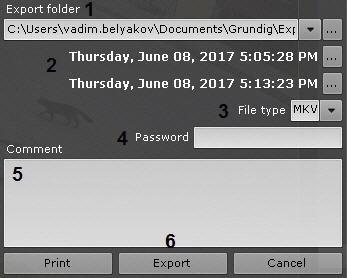
- If necessary, change the export path (1). By default, the file is exported to the folder specified in the settings (see the Configuring export section). If you change this folder, the new path to exported files will be kept in memory until the Client restarts.
You can set the start and end time of the exported episode in the calendar (2).
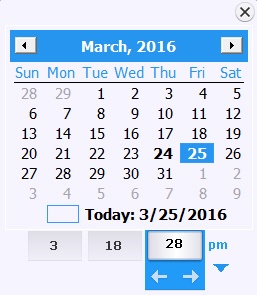
If necessary, specify a different file format for exporting the video (3). Three video formats are available when exporting: MKV, EXE, and AVI.
Video is exported in MKV format without recompression.
Video is exported in AVI format with recompression in the selected codec (see point 4).
When video is exported in EXE format, a self-contained executable file is generated, containing video, playback tools, and necessary codecs.
- If you want to export to an encrypted zip archive, set a password (4). If you are exporting an .exe file, you will need to enter a password when you open the file.
- If necessary, add comments for the export. The comments will be shown as captions when the exported video is played (5).
- Click the Export button (6).